iWork to PDF Converter
Choose your File
Your file will be securely handled by Adobe servers and deleted unless you sign in to save it.
By using this service, you agree to the Adobe Terms of Use and Privacy Policy
How to Convert Pages to PDF files?
Follow these easy steps to convert your Apple iWork files to PDF:
- 1Choose the Apple iWork file you want to convert or drag & drop them to the upload area;
- 2Kindly wait briefly as our PDF converter processes your document;
- 3Conversion successful! Your PDF document is ready for download. The files will be removed automatically from server after 30 mins, or click the 'Delete' button to delete the files instantly.
This process is simple and can be done without needing to install any software, making it convenient for quick conversions.
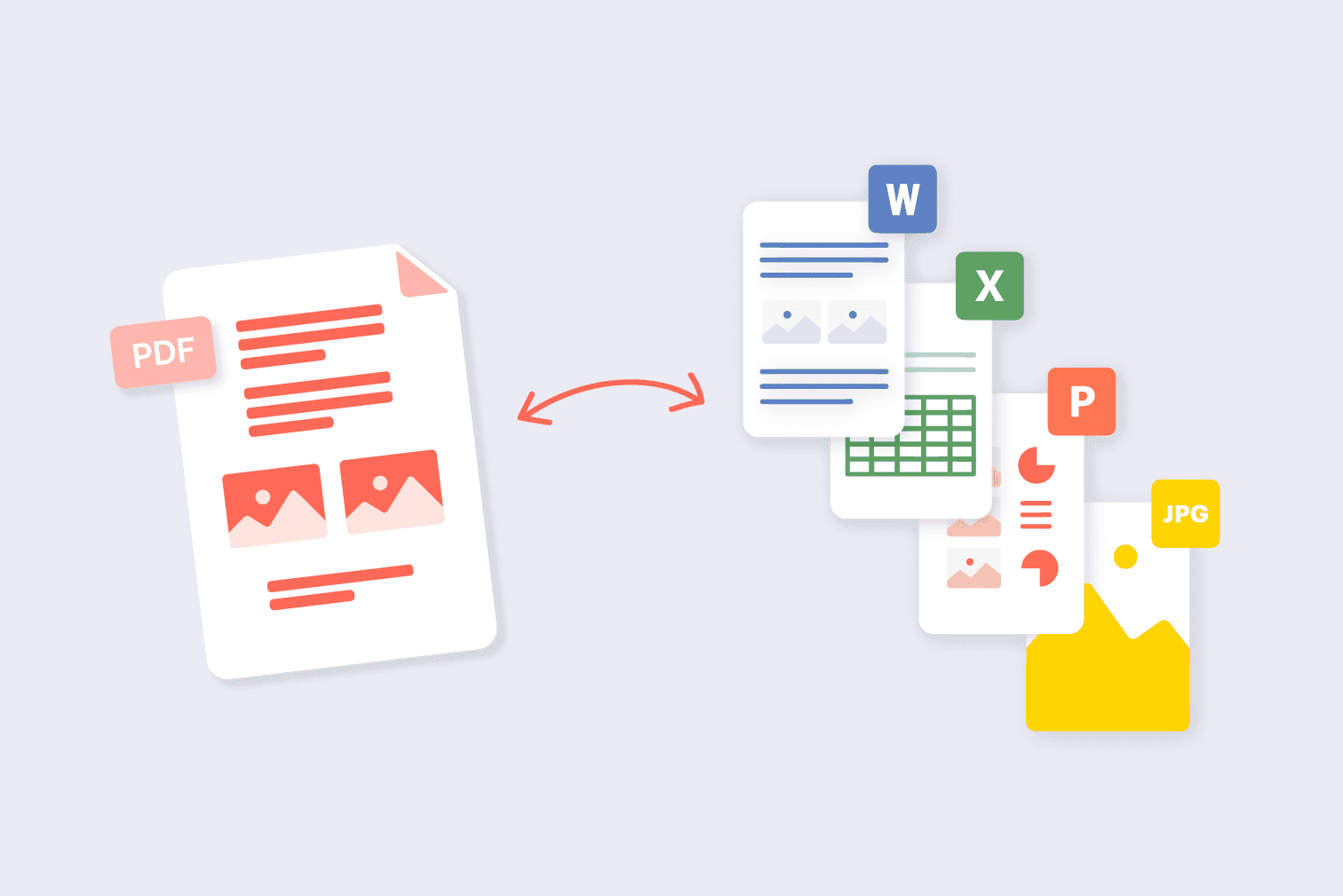
Frequently Asked Questions
With our OneConvert's free PDF converter, you can convert files in formats like .pages, .numbers, .keynote, and many more into PDFs. In just a few seconds, you'll be able to download your converted files.
OneConvert is a web-based tool allowing file conversions on any device. It's compatible with iOS, MacBook, iMac, iPhone, iPad and various mobile platforms, enabling effortless conversion of Numbers files to PDF whether you're relaxing.
Absolutely! With OneConvert, there's no need for software installation. This allows you to convert files, such as Pages documents, to PDF format directly online using either a computer or a mobile device.
Try other PDF tools
Edit, protect, merge, unlock, delete, rotate, compress and convert PDF files online in a few clicks. Please select your tool below: